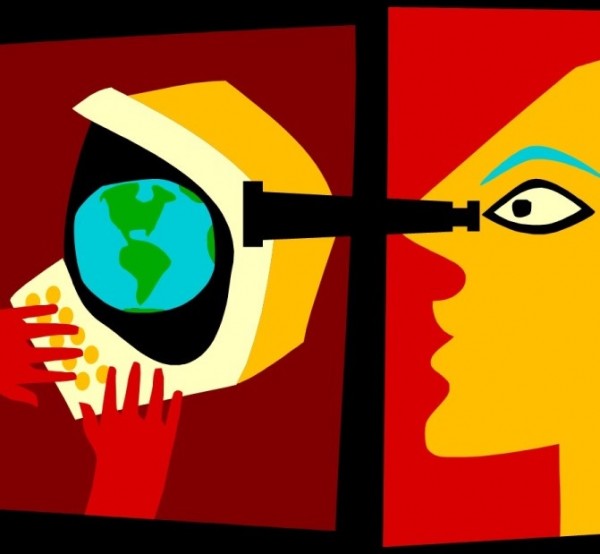InPrivate Browsing in Internet Explorer (similar to Incognito Window in Google Chrome) allows you to leave no trace of your web browsing activity on the computer. While this is really useful in the user’s perspective, as a System Administrator, this can be a pain in the ass when you are required to trace someone’s Internet activity on a computer in your office.
InPrivate Browsing prevents user’s browsing history, temporary Internet files, cookies, etc. not to be stored on the computer. As a System Administrator, these are the things that would help you trace someone’s Internet activity and in most cases, block some of the URLS you don’t want your employees to access from office computers.
Disabling InPrivate Browsing in Internet Explorer
Step 1: Run Command Prompt | Type “gpedit” without quotes | Click Enter
Step 2: Local Group Policy Editor is opened now.
Step 2.1 If you want to disable InPrivate Browsing for all the users on the computer | On the left pane, Local Computer Policy | Administrative Templates group | Expand Windows Components | Internet Explorer | Privacy
Step 2.2 If you want to disable InPrivate Browsing for just the user who is currently logged on | On the left pane, Local Computer Policy | Administrative Templates group | Expand Windows Components | Internet Explorer | Privacy
Step 3: Double click “Turn off InPrivate Browsing” | Select “Enable” – This will disable the InPrivate browsing feature.

You may also want to consider preventing people from deleting the Browsing history as well. To do that:
Step 1: In the Local Group Policy Editor window | On the left pane, Local Computer Policy | Administrative Templates group | Expand Windows Components | Internet Explorer | Delete Browsing History
Step 2: Double click “Turn off “Delete Browsing History” functionality” and select “Enable”.
Do you find this information useful? Why don’t you tell your friends by sharing it on Facebook, Google+ or Twitter. You can also follow me on Twitter @sarayoo.info or Google+ or Like me on my Facebook or on my LinkedIn for more updates, technology tips and tricks, iPhone, iPad, other iOS devices tips, iOS App Deals, Blogging tips, etc. Please leave your comments in the comment section or contact me if you have any other questions.