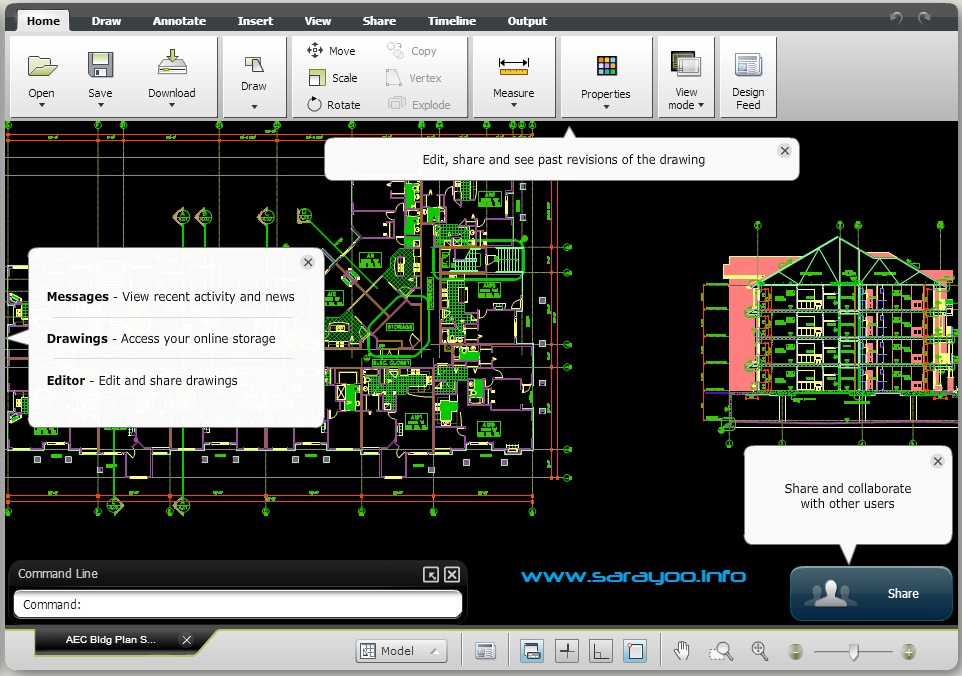Ever imagined creating or editing an AutoCAD drawing right from your Google Chrome Browser, for free? Yes, with AutoCAD WS app for Google Drive, that is exactly what you can do. AutoCAD WS is an app that works with Google Drive on Google Chrome browser. All you need is a Google Account and an AutoCAD WS online account – both are free, unless you need additional storage space.
AutoCAD WS app for Drive allows you to open an AutoCAD file saved in your Drive, edit it and even share it with your peers or collaborators. You can open and edit the CAD files in your Drive from anywhere as long as you are connected to Internet and has Google Chrome with AutoCAD WS app for Drive installed.
In this article, I will show you how to install AutoCAD WS app in your Google Drive and use it to edit and share a CAD file.
Installing AutoCAD WS to Google Drive
You can install AutoCAD WS app on your Google Drive by going to Chrome Web Store. To do that:
Step 1:
Login to Google Drive from Google Chrome browser and then click the following, Chrome Web Store to download AutoCAD WS
Step 2:
Click on ADD TO CHROME button – This will install AutoCAD WS to your Google Chrome and Drive.

Using AutoCAD WS from Google Drive in Chrome Browser
You can launch AutoCAD WS right from your Google Drive whenever you click on a CAD file (.DWG, .DXF, etc.). You can also launch AutoCAD WS right from Chrome. To do that, open a New Tab Page and click on app’s icons appearing at the bottom of the screen and click on AutoCAD WS from the installed apps.

Once you launch the AutoCAD WS app, it will ask you to create an AutoCAD WS online account. If you already have one, use that to login. If you don’t, follow the on screen instruction to create one. As of now, AutoCAD WS app does not allow you to edit drawing files using Google Accounts alone. Whenever you want to edit a drawing file, you have to upload the file to your AutoCAD WS online account, which can be done right from your browser without hassle.
To open a drawing file in your Google Drive account using AutoCAD WS app:
Step 1:
Locate the drawing file in your Drive
Step 2:
Right click on the file | Open with | Select AutoCAD WS


You will now be able to view the drawing file in AutoCAD WS app opened in your Chrome browser.
Editing Drawing Files Using AutoCAD WS in Chrome Browser
You can also edit drawing files right from Chrome browser. There are a number of really useful editing features included in the app which is shown in the following screenshot.

To edit a drawing file:
Step 1:
Open the drawing file from your Google Drive. Ensure that you have logged into your AutoCAD WS online account.
Step 2:
Click on Home tab | Save button | Save. This will save a copy of the drawing to your AutoCAD WS online account.

Step 3:
You can now see that all the editing buttons are active.
Step 4:
Once editing is completed, you can save the drawing | Click Home Tab | Save | Save as…
Step 5:
(Optional) If you want to export a PDF or JPG or PNG version of the drawing, click on Home tab | Download | select the file type you want to export.

Step 6:
(Optional) If you want to share the drawing file with others, click on Share tab | Share | Enter the email address of the person you want to share it with.
Do you find this information useful? Why don’t you tell your friends by sharing it on Facebook, Google+ or Twitter. You can also follow me on Twitter @sarayoo.info or Google+ or Like me on my Facebook or on my LinkedIn for more updates, technology tips and tricks, iPhone, iPad, other iOS devices tips, iOS App Deals, Blogging tips, etc. Please leave your comments in the comment section or contact me if you have any other questions.