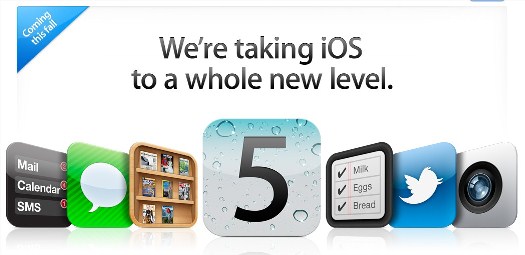Previously I talked about hidden features in iOS 5, Creating Location based reminders, Calendar app, iCloud, Speech-to-Text feature, etc. Now let us look another interesting feature in iOS 5, Custom Vibrations for your contacts. Custom Vibration is mainly meant for people who cannot read the iPhone screen or situations where you cannot look at the screen and see the caller ID displayed. Instead these unique vibrations act like a Hearing-Aid mode, that will tell you who is calling you.
Custom Vibration uses a special vibration patterns that can be assigned to important phone calls or FaceTime calls from important contacts. In order for you to use custom To turn on Custom Vibrations, Go to Settings >> General >> Accessibility >> Turn on Custom Vibrations under Hearing. Once the custom vibrations feature is turned on, you can assign the custom vibration, Go to Contacts >> choose a contact from the list >> tap on Edit >> tap on Vibrations >> Select the vibrations you like to use from the list.
You can also create custom vibrations of our choice. To do that, Go to Settings >> General >> Sounds >> Under Vibration Patterns, tap on Vibration >> Create New Vibration under Custom. You can also access this from Contacts >> choose a contact from the list >> tap on Edit >> tap on Vibrations >> Create New Vibration under Custom. Then tap on the screen to create a new vibration, for e.g. you can create Beethoven’s symphony 9, by tapping on the screen. Once done, you can tap on Play to review the new vibration and then Save or redo it.


Please note that Custom Vibrations only works on iPhone 4 or iPhone 4S.
Do you find this information useful? Share it with your friends on Facebook, Google+ or Twitter or your other Social Media. You can also follow me on Twitter @sarayoo.info or Google+ or Like me on my Facebook or on my LinkedIn for regular updates, technology tips and tricks, iPhone, iPad, other iOS devices tips, iOS App Deals, Blogging tips, etc. Please leave your comments in the comment section or contact me if you have any other questions.