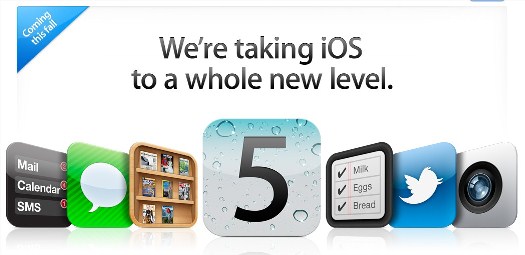We talked about many hidden features in iOS 5 in my previous articles, such as creating location based reminders, easy access to camera app, built-in Emoji, Dictionary, Speech-to-Text, etc. Now let us look at the Calendar app in iOS 5. There are some interesting changes to Calendar app in iOS 5. We will look into those changes and everything else about Calendar app in this article.
The Basics
iPhone Calendar app gives us direct access to your calendars in your organization, MobileMe, Google, Windows Live, Yahoo!, etc.
The app gives three views – List, Day and Month.
List view: Simply take all your events in the calendar and display them one after another.
Day view: Takes you to the events for today. You can switch the day by simply swiping right or left.
Month view: Appears like a standard calendar, displaying the events for the entire month. You can see a small dot on the dates you have created events. Tapping on it will take you to the details of the events.
You can choose to view single calendar or all the calendar together. You can sync your calendars with your computer, services like Google Calendar, Yahoo!, MobileMe, Microsoft Exchange, etc.
New features in iOS 5- Landscape mode
You can create an event by simply tapping on a Date and entering details. All these while we only had a Portrait view to do all these. iOS 5 allows a Landscape mode, where it automatically changes its layout, something similar to Google Calendars or iCal. All you got to do is to rotate your iPhone or iPodTouch to landscape mode.
Creating an event in landscape mode is really easy and fun. You can simply tap on the screen to create an event. This is so much like the quick mode in Google Calendar.


You can change the time by long tapping on the event and simply moving it to another time. Like this:

You can adjust the duration of the event by a long tap (tap and hold). This is simialar to how you may have done video scrubbing in Video app in iPhone. (LINK)

Responding to Meeting Invitations from Calendar App
If you have a Microsoft Exchange or MobileMe account configured with Calendar app, you can receive and respond to meeting invitations from people. This is mainly intended for organizations. If you have a new invitation, it will appear in the icon at the bottom right corner. Clicking on it will take you to the invitation, where you can decide to Accept, May be or Decline. You will also receive an notification on your iPhone if you have notications enabled for Calendar app.


Syncing with Google Calendar
You can sync your calendar with Google calendar if you have configured your Google Account in iPhone or iPodTouch or other iOS devices. If you still don’t have it, you can do it by tapping on “Settings” >> “Mail, Contacts and Calendars” >> Setup your Google
account here (skip this if you have already done so). Turn on calendar by tapping on the Google account. This account will now appear in your iOS Device Calendar app.
You can now work on both Google Calendar and on your iPhone or iPodTouch or other iOS Devices Calendar app and have all events synced across.
Like I mentioned earlier, you can also sync your calendar with computers running Outlook, iCal or Yahoo! or any other CalDAV supported accounts.
Searching Calendars
You can search the events in your Calendar app by it’s titles, invitees, locations and notes of the event. To search your calendar, you need to switch the view to List view and enter the text you want to search. Note that you can only search in calendars that you are currently viewing.

Another way to search for events is by using the Search iPhone function in Home Screen.
Subscribing to Calendars
You can subscribe to calendars from various services like Google Calendar, Windows Live Calendar, iCal, etc. To do that, go to “Settings”:
- Choose “Mails, Contacts, Calendars” then tap “Add Account”.
- Scroll down and choose “Other” then tap on “Add Subscribed Calendar”
- Enter the URL to your subscribed calendar and tap Save.

Do you find this information useful? Share it with your friends on Facebook, Google+ or Twitter or your other Social Media. You can also follow me on Twitter @sarayoo.info or Google+ or Like me on my Facebook or on my LinkedIn for regular updates, technology tips and tricks, iPhone, iPad, other iOS devices tips, iOS App Deals, Blogging tips, etc. Please leave your comments in the comment section or contact me if you have any other questions.