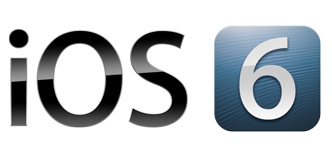Apple has officially released iOS 6, one of the most advanced mobile operating systems to it’s users for free. With the release of iOS 5 last year, Apple has made updating iOS to newer versions much easier than last time. You can update to iOS 6 right from your iOS device – iPhone, iPad or iPod Touch. This article explains how to update your iOS device to iOS 6 and start enjoying more than 200 cool features.
iOS 6 update is a major update, and doing so from your device directly might lead to losing your data, even though the chances are likely. As such, it is adviced that you do a proper backup of your device before proceeding. Connect your device to the iTunes and sync all your contents with the iTunes, if you have not done so recently. For your information, I have just updated my iPhone right from the device itself, without connecting to iTunes.
How to Get the iOS 6 Updates and Install
iOS 6 can be downloaded right from your iPhone, iPad or iPod Touch. This is one of the major releases of iOS, adding more than 200 cool new features like Apple’s own maps, Flyover – photo-realistic, interactive 3D views of major metro areas, Local search results using Yelp, Siri to launch applications, finding routes, etc., Facebook integration, Post to Facebook or Twitter right from Notifcation center, Passbook and many other features. For other cool new features, check out this.
Before you proceed to download and install iOS 6, ensure your device is connected to a power. If you don’t have minimum amount of power on your device, Apple will not let you update your device. To update, your device needs to download about 626 MB size file to the device. Hence, I would suggest you to update when you are connected to a WiFi connection.
Requirements: iOS 6 can be used on the following devices: iPhone 3GS, iPhone 4, iPhone 4S, iPhone 5, iPod Touch (4th and 5th generation), iPad 2 and The newiPad.
To download iOS 6 right from your device:
Step 1:
Tap on Settings >> General >> Software Update

Step 2:
Tap on Download & Install button


Wait until the download is complete. Once the download is completed, click on Install. The device will automatically reboot after installation.

Do you find this information useful? Share it with your friends on Facebook, Google+ or Twitter or your other Social Media. You can also follow me on Twitter @sarayoo.info or Google+ or Like me on my Facebook or on my LinkedIn for regular updates, technology tips and tricks, iPhone, iPad, other iOS devices tips, iOS App Deals, Blogging tips, etc. Please leave your comments in the comment section or contact me if you have any other questions.