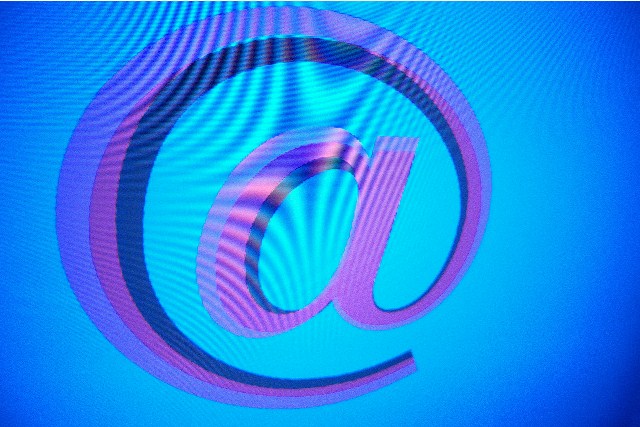As most of us use our smart phones for accessing emails, organizing these emails may be difficult compared to doing it on a computer. You may not want to go through all the emails in your inbox but may want to move them to another folder, probably for reading it later. This can be done right from your iPhone easily by creating folders and sub-folders to categorize emails, for e.g. “Work”, “Family”, “Friends”, etc.
How to Create New Mail Folders on an iPhone and Organize Emails
The following steps show you how a new email folder in a Gmail account is created right from the iPhone.
Step 1: Go to Mail.app on your iPhone and scroll down to Accounts
Step 2: Tap on the email Account where you would like to create a new folder or sub folder
Step 3: Tap on Edit appearing at the top right >> Tap on New Mailbox appearing at the bottom right




You have now created a new mailbox folder in a Gmail account right from your iPhone. You can move emails to this newly created folder. This new folder appear in your Gmail when you login to Gmail from any Computer or any other devices.
Do you find this information useful? Share it with your friends on Facebook, Google+ or Twitter or your other Social Media. You can also follow me on Twitter @sarayoo.info or Google+ or Like me on my Facebook or on my LinkedIn for regular updates, technology tips and tricks, iPhone, iPad, other iOS devices tips, iOS App Deals, Blogging tips, etc. Please leave your comments in the comment section or contact me if you have any other questions.