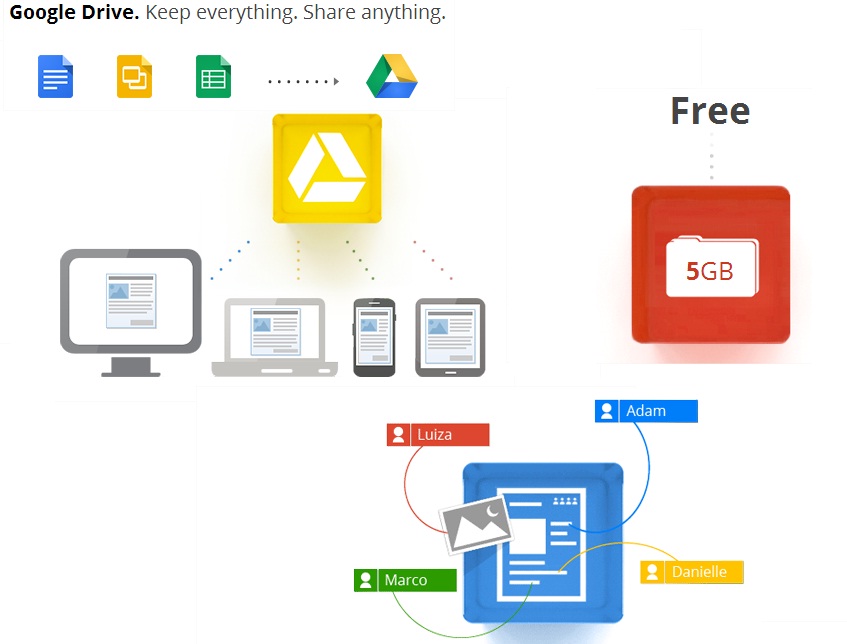Google Docs is one of the easiest ways to create and edit documents and collaborate with your peers online from your computer, iPhone, iPad, Android phones or tablets. You can create documents from scratch or upload an existing document created in other word processing applications like Microsoft Office, Open Office, etc. Google Docs also comes with a wide collection of templates to help you create documents easily.
With the introduction of Google Drive, Google merged Google Docs into Drive. Google Drive is a cloud storage space like iCloud and Dropbox, but with capabilities to create, edit and collaborate documents, presentations, spreadsheets, etc. in addition to storing and sharing any types of digital files and folders.
In this article, I am going to show you how to create a document in Google Docs, change fonts and add additional fonts to your font list in Google Docs.
Note: I may use the words ‘Google Docs‘ and ‘Google Drive’ interchangeably as the former is a subset of the latter.
Creating a Document in Google Drive
Creating a document in Google Drive is pretty easy. All you need is a computer or any smartphones or tables with Internet connection and a Google Account. Google Drive gives you 5GB free space to all Google Accounts. You can upgrade to 25GB space for $2.50 / month.
To create a document in Google Docs:
Step 1:
Go to: drive.google.com and login with your Google account. If you have never used Google drive before, follow the onscreen instructions and set up your Drive.
Step 2:
Click on CREATE | select Document | a new document is created in Google Drive.

Step 3:
In the new window opened, click on “Untitled document” to change the document name.

Step 4:
To change the fonts, click on font drop-down menu and select the desired font from the list.

Adding New Fonts to Fonts List in Google Docs
You can add additional fonts to your Font list in Google Docs easily. There are hundreds of Google fonts available online and can be easily added right from Google docs and applied to the document.
To add a new font to font list:
Step 1:
Click on the font drop-down menu | Add fonts

Step 2:
Select the fonts you want to add from the list of fonts. You can also search for specific fonts in the Add fonts window.

Do you find this information useful? Why don’t you tell your friends by sharing it on Facebook, Google+ or Twitter. You can also follow me on Twitter @sarayoo.info or Google+ or Like me on my Facebook or on my LinkedIn for more updates, technology tips and tricks, iPhone, iPad, other iOS devices tips, iOS App Deals, Blogging tips, etc. Please leave your comments in the comment section or contact me if you have any other questions.