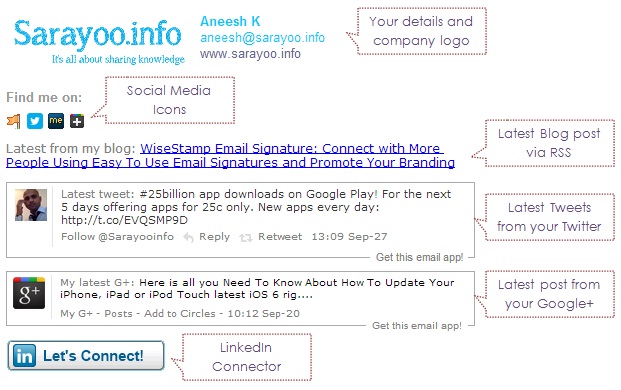Effective use of email signatures is one of the best ways to connect with new and existing clients or business partners or even with your friends. Email signature helps you promote your online identity and personal branding. Especially if you are a freelancer or running own business, having an email signature linked with your Facebook, Google+, Twitter, Pinterest, RSS Feed from blog, Etsy, etc. gives more opportunity to connect with people and share the information you care about.
In this article, I am going to show you how to use WiseStamp, a very cool browser extension for Google Chrome, Safari and Firefox that helps you create beautiful email signature and use in your Gmail, Hotmail, Yahoo and other emails.
How to Download WiseStamp and Create Live Email Signature
WiseStamp Extension helps you create email signatures with feeds from social media and icons and it works with Google Chrome, Safari and Firefox. It allows you to create multiple signatures (for personal or business) and use it with Gmail, AOL, Outlook.com, Hotmail and Live Mail.
We will see how you can use WiseStamp in Google Chroome.
To download WiseStamp for Google Chrome:
Step 1:
Click here to go to Chrome Web Store (assuming that you are using Google Chrome Browser on your computer)
Step 2:

Click on Add to Chrome button
Once the extension is added to your Google Chrome, a window pops up asking you to register either using your Facebook account or by creating a new account. Once this is done, you can set up your first email signature.
Creating Email Signature using WiseStamp

There are two ways to create your email signature using WiseStamp, 1) using the provided templates 2) manually creating the signature according to your requirement.
If you are planning to create your signature using the template, follow the on screen instructions in WiseStamp singature creation wizard.
If you want to create manually, skip the wizard, you will be taken to WiseStamp Editor window.
Step 1:
Choose if you want to create a signature for personal use or for your business. You can create multiple signature for various purposes, by clicking on the Gear icon.
Step 2:
Type the text to appear in the signature. You can format the text using the available fonts and colors from WiseStamp.
Step 3:
Connect to various social media apps such as Twitter, Facebook, LinkedIn, RSS feeds from your blog or website, Pinterest, Etsy, eBay, Google Plus, random quotes, etc. By doing this, your email signature fetches your latest Tweets, Facebook wall posts, blog entries, etc.


Step 4:
(Optional) You can also add social icons for your various social media services by clicking on Social Icons tab, select the service and then add the URL to your social media account.

Step 5:
(Optional) You can also add Instant Message Icons to your email signature from IM Icons tab. For e.g. you can use your Skype, MSN user name, Google Talk user name, Yahoo Messenger user name, etc.

Step 6:
Once you are done with adding all your social media services, you can check on the Design tab to make changes. You can preview your signature by clicking on Preview button and make changes if necessary.
Step 7:
Click Apply >> Ok will save your signature to your WiseStamp Account.
You can create another signature for your personal or business use the same way.
Using WiseStamp Email Signawisestamp email signature, email signature with social media,add email signature to gmailture in Emails

You can use your WiseStamp email signature in Gmail, Hotmail, Yahoo Mail, AOL, Outlook.com and Live Mail if you are logging in from Google Chrome. The signature is automatically added to your Gmail when you compose a new email. If you want to switch to another signature, you can do so by clicking on the WiseStamp icon appearing beside the address bar.
You can add email signature the same way for other email services like Hotmail, Outlook.com, etc.
Note that WiseStamp Free Download allows you to create only 2 separate signatures. The premium features allows you to set default signature for emails you define, allows you to set more number of signatures, custom templates, etc. Premium features comes in 3 plans:
Plus Plan:
Upto 5 signatures, premium templates, custom icons, etc. $36/ year
Pro Plan:
Unlimited signatures, set default signature for emails, premium templates, custom icons, etc. $48/ year
Enterprise Plan:
Central management of signatures, tailor made email apps, enterprise templates, etc. 120$/ year
Do you find this information useful? Share it with your friends by on Facebook, Google+, Twitter or other Social Media. You can also follow me on Twitter @sarayoo.info or Google+ or Like me on my Facebook or on my LinkedIn for more updates, technology tips and tricks, iPhone, iPad, other iOS devices tips, iOS App Deals, Blogging tips, etc. Please leave your comments in the comment section or contact me if you have any other questions.