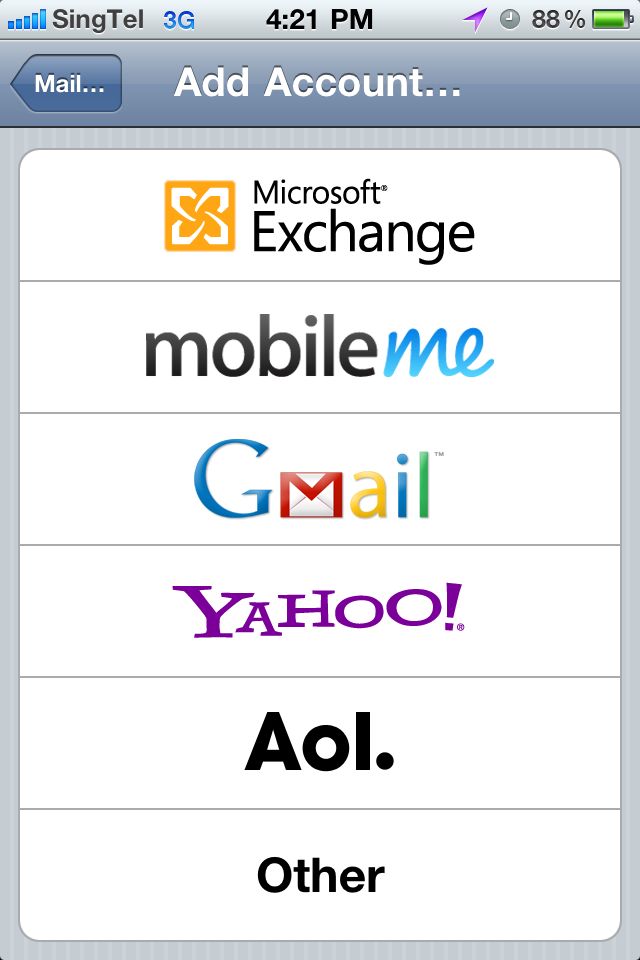Recently one of my friends asked me how to access Gmail from his iPhone. The following article explains how you can access Gmail from your iPhone, easily and more conveniently than from Safari.
Step 1: Login to your Gmail account and ensure you have enabled IMAP feature. To do that, click on Settings then Forwarding and POP/IMAP tab and under IMAP Access- Ensure it is enabled as shown.

Step 2: On your iPhone, Click Settings and scroll down to Mail, Contacts, Calendars tab.

Step 3: Under Accounts, click Add Account…

Step 4: Choose Gmail and under Gmail Account Information, enter your preferred name for the email. You also have to enter your email address, which is your Gmail address, password (for your Gmail) and a description. This description will allow you to distinguish each of your emails configured on your iPhone. And click Next.

Step 5: Under Outgoing Mail Server, type “smtp.gmail.com” excluding the quotes.

Note: If you click on Advanced, you can set this email to store your Notes (iPhone Notes application) and Calendar as well.
Step 6: Click on you Mail application on iPhone and you can see the emails configured and can access your Gmail from here.

Do you find this information useful? Share it with your friends on Facebook, Google+ or Twitter or your other Social Media. You can also follow me on Twitter @sarayoo.info or Google+ or Like me on my Facebook or on my LinkedIn for regular updates, technology tips and tricks, iPhone, iPad, other iOS devices tips, iOS App Deals, Blogging tips, etc. Please leave your comments in the comment section or contact me if you have any other questions.