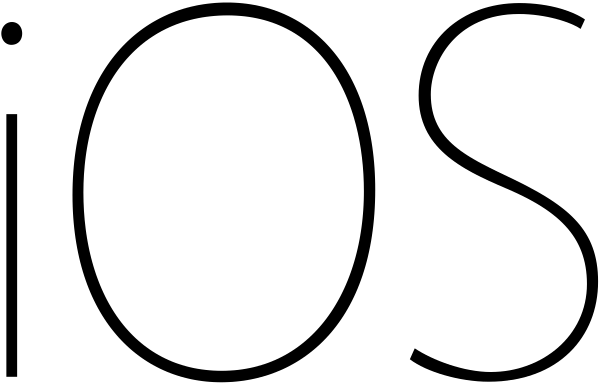Most of us use our iPhones and iPads and other iDevices more than any other gadgets. Our dependency on these devices has grown tremendously. Some of us even do mobile banking while we may have installed hundreds of games and other apps. How do we protect out data on iPhone, iPad or other iDevices?
The following simple steps will help you encrypt all your emails, attachments and other third party apps on your device.
Step 1: Tap Settings >> General >> Passcode Lock
Step 2: Tap “Turn Passcode On”
Step 3: Enter a password.
Tips: You can choose to have Simple Passcode using four digit numbers or complex passwords using numbers, alphabets and other characters by switching Off “Simple Passcode” option.
Step 4: Scroll down to the bottom of the screen to verify if Data Protection is enabled. If it is, you can see “Data protection is enabled” at the bottom of the screen.


Passcode Tips:
You can maximize the security of your password by:
- Set “Require Passcode” to “Immediately”
- Disable simple passcode and use longer alphanumeric passcodes by switching off “Simple Passcode” option
- Enable “Erase Data”. This will automatically erase all the data on your iDevice if wrong passcodes are entered for more than 10 times. A very good feature if you were to lose your iPhone or iPad.
Do you have any data protection tips or comments? Share it with others in the comments section.
Do you find this information useful? Share it with your friends on Facebook, Google+ or Twitter or your other Social Media. You can also follow me on Twitter @sarayoo.info or Google+ or Like me on my Facebook or on my LinkedIn for regular updates, technology tips and tricks, iPhone, iPad, other iOS devices tips, iOS App Deals, Blogging tips, etc. Please leave your comments in the comment section or contact me if you have any other questions.