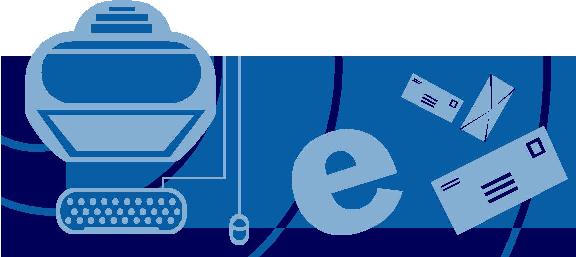Reply-To address is used when you want the replies to your emails to be delivered to a different email address than the one you send the email from. For example, if I send an email from sarayoo@ domain.com to someone@ gmail.com. When someone@ gmail.com replies to my email, I want the reply to be delivered in someone-else@ domain.com and NOT sarayoo@ domain.com.
In this article, I will show you how you can configure a reply-to email address in Microsoft Outlook 2007 and Microsoft Outlook 2010.
How to Configure Reply-To Address in Outlook 2007
Step 1:
Compose a new email in Outlook 2007 (CTR + N when Outlook is open)
Step 2:
Switch to Options tab >>> Click on Direct Replies To button in ‘More Options’ group

Step 3:
In the new window opened, type the email address you want the replies to be delivered to, in “Have replies sent to:” field under “Delivery options”. In our earlier example, I will have to type someone-else@ domain.com here. Close the window once done.

Step 4:
Send a test email to one of your other email addresses and try replying to the test email to ensure the changes are applied.
How to Configure Reply-To Address in Outlook 2007
The steps to configure Reply-to in Outlook 2010 is similar to Outlook 2007.
Step 1:
Compose a new email in Outlook 2010 (CTR + N when Outlook is open)
Step 2:
Switch to Options tab >>> Click on Direct Replies To button in ‘More Options’ group

Step 3:
In the new window opened, type the email address you want the replies to be delivered to, in “Have replies sent to:” field under “Delivery options”. In our earlier example, I will have to type someone-else@ domain.com here. Close the window once done.

Step 4:
Send a test email to one of your other email addresses and try replying to the test email to ensure the changes are applied.
Do you find this information useful? Share it with your friends by on Facebook, Google+, Twitter or other Social Media. You can also follow me on Twitter @sarayoo.info or Google+ or Like me on my Facebook or on my LinkedIn for more updates, technology tips and tricks, iPhone, iPad, other iOS devices tips, iOS App Deals, Blogging tips, etc. Please leave your comments in the comment section or contact me if you have any other questions.