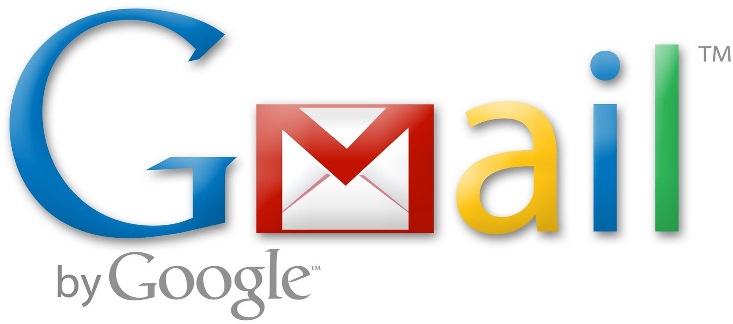Have you ever thought about changing your display name in Gmail? Display name is the name that appears on the recipient’s email when you sent an email from your Gmail account. For e.g. you may have a display name like “Random Guy” when you created your Gmail, may be because you just created it for fun. Now that you think you want to change it to your real name or something else than “Random Guy”. Let’s see how we can make that change.

Note: I’m using Gmail’s new theme, Dense and also has Google+ account. So the screenshots I’m showing here may look different than what you may have, unless you too are using the latest theme and has a Google+ account. Try the Dense theme, it’s really cool. You can read more about it here. If you’re still not using Google+, send me message at the comment are below or follow me at by clicking here.
Step 1: Log in to your Gmail account and click on “Settings”. You can find “Settings” at the top right corner if you are using an older theme or the “Gear Icon” at the top right corner if you are using Dense theme
Step 2: Click on “Accounts and Import” and look for “Send mail as:” section and click “edit info”

Step 3: A new window “Edit email address” pop up. Select the “Radio” button near the text box and enter the desired name and click “Save Changes”.

Step 4: Go back to your Gmail and compose a new mail to see the changes.
You are done.
Do you have any other tips or ideas? Share with us and let’s make Gmail an interesting one…
Do you find this information useful? Share it with your friends by on Facebook, Google+, Twitter or other Social Media. You can also follow me on Twitter @sarayoo.info or Google+ or Like me on my Facebook or on my LinkedIn for more updates, technology tips and tricks, iPhone, iPad, other iOS devices tips, iOS App Deals, Blogging tips, etc. Please leave your comments in the comment section or contact me if you have any other questions.