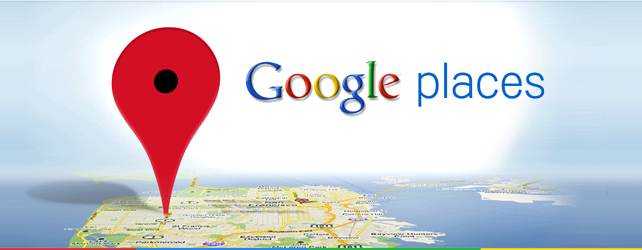You may already have your local business listing in Google Places showing your location. Doing this make it easier for people to find your business online. But sometimes Google Places may show images that are irrelevant to your business, like what happened to my company recently, where Google Place image was showing an image of Old Town Cafe which has nothing to do with us. It took me a while to figure out how to get this image removed from this listing. Here is how you can remove unwanted images from your business listings in Google Places and have your own images uploaded.
How to Remove Images Irrelevant to your Business from Google Places
Step 1: Login to maps.google.com using your Google Account. Once logged in, you will be able to see the list of businesses you may have already put up in Google Places under Dashboard using this account.
Step 2: Click on the “See your listing on Google Maps” to see the image that is currently shown under the selected listing.

Step 3: Scroll down to check the photos already uploaded. You will be able to see a link “Upload a photo“. You can upload the photo here, which you want to have it in your Business’s Google Place listing.

Step 4: Click on “Report inappropriate photo” link appearing at the bottom right and fill up the details in the following page. Google will review your request and remove the requested image from the listing.

Do you find this information useful? Share it with your friends by on Facebook, Google+, Twitter or other Social Media. You can also follow me on Twitter @sarayoo.info or Google+ or Like me on my Facebook or on my LinkedIn for more updates, technology tips and tricks, iPhone, iPad, other iOS devices tips, iOS App Deals, Blogging tips, etc. Please leave your comments in the comment section or contact me if you have any other questions.