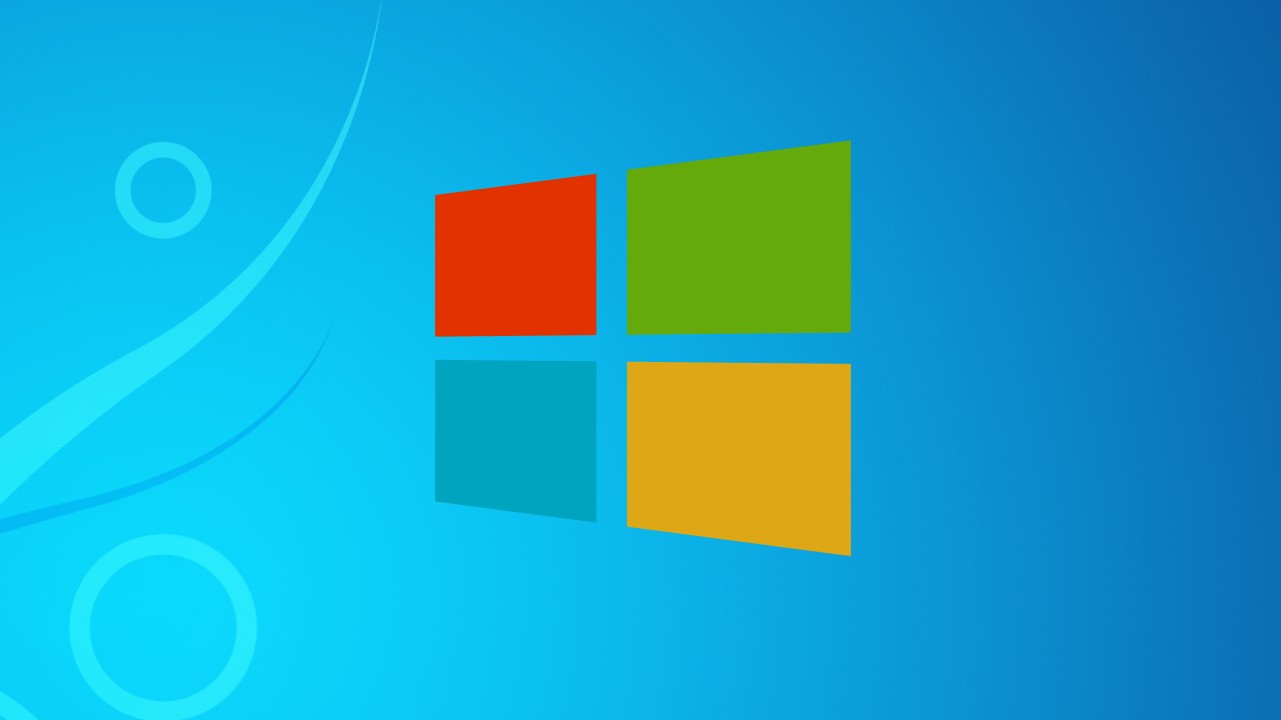There are 1000s of applications out there – both free and paid – meant / claim to improve the system performance. Most of the free ones comes with AdWares, Spywares, or even viruses that can distroy our peace of mind. In this article we will look at one of the free and effective ways from Microsoft to speed up PC by optimizing various configurations on the computer. And it is very hassle-free for all the not so techy users out there.
How to Fix Windows System Performance Issues
This tiny tool from Microsoft allows us to scan our computer and automatically troubleshoot and repair system performance issues on a Windows PC by optimizing various configurations such as disabling unnecessary Start up programs. The following steps will guide you on how to do this:
Step 1: Download the Fix It Tool from Microsoft Website. You can either Save the tool or Run it without saving on your PC.
Step 2: Click “Run” (Double click and open the downloaded file if you have saved it in Step 1) >> Click “Accept” to Microsoft’s terms.


Step 3: Choose from these two options given:
- “Detect problems and apply the fixes for me (Recommended)”: Choose this if you are really lazy to go through the steps and not curious to know what’s happening to your PC.
- “Detect problems and let me select the fixes to apply”: Choose this option if you want to choose the fixes to be applied.

The Fix It tool will scan your computer and fix the issues automatically if you have choosen the first option. If not, go to Step 4.
Step 4: This window allow you to choose whether you want to prevent unnecessary start up programs for all users on the computer or programs which are installed only for the user name you currently logged in or both. Click Next and select the programs you want to prevent from starting when you login to your computer. Click Next.
Step 5: Select the programs you want to prevent from starting when you login to your computer. Clicking Next will disable those selected programs from loading during start up.
Step 6: Clicking Next and Close.

Again, this tool is quick fix option for people who are not so tech savvy. It is important for you to have any of the popular antivirus applications installed and updated on a regular basis to ensure your PC is free from viruses and other malwares.
Do you find this information useful? Share it with your friends by on Facebook, Google+, Twitter or other Social Media. You can also follow me on Twitter @sarayoo.info or Google+ or Like me on my Facebook or on my LinkedIn for more updates, technology tips and tricks, iPhone, iPad, other iOS devices tips, iOS App Deals, Blogging tips, etc. Please leave your comments in the comment section or contact me if you have any other questions.